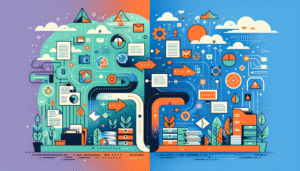
How to Build a System that Saves Files, Notifies the Team, and Archives — All Automatically
Automate how you save, distribute, and archive documents. Reduce mistakes, save hours, and get a clear record of everything. Free consultation inside.
Find any file in seconds and keep everything where it belongs. With practical Document Management you capture contracts, briefs and receipts automatically, name and file them correctly, and keep a clean history of versions and approvals — without chasing links or digging through email threads.
You’ll benefit most if any of these sound familiar:
The boring parts happen in the background; your team just drops files in and gets on with the work.
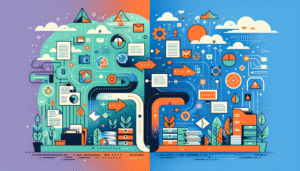
Automate how you save, distribute, and archive documents. Reduce mistakes, save hours, and get a clear record of everything. Free consultation inside.
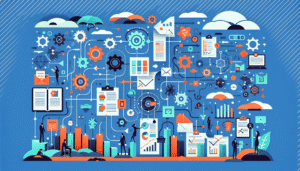
Learn how to convert paper files into hands-free workflows. Save time, reduce errors, and get a free audit to unlock automation.

Learn how to automate contract creation and sending—no more copying, pasting or redoing templates. Save time. Book a quick consult.
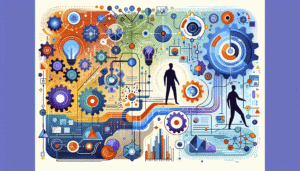
Protect critical documents with reliable automation. Back up everything that matters. Get a free automation audit today.
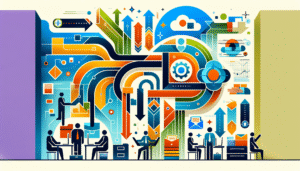
Save hours every week by auto-sorting client files in Drive or Dropbox. Learn how to streamline your system. Free audit included.
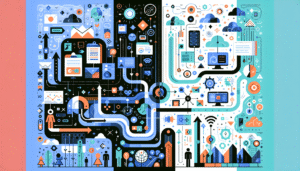
Tired of messy files and miscommunication? Discover how to automate client, team, and document flows. Get clarity with less admin.
Good document systems respect how your team works: different folders and permissions for clients vs. internal,
flexible naming for special cases, and quick ways to flag “needs review.” Automation keeps structure and safety;
you keep judgment and quality.
Not necessarily. We can organize and automate filing on your current drive (e.g., Google Drive/Dropbox) and add backups on top.
Yes. Scans can be routed to the right folder, renamed and tagged — with optional text recognition for quick search.
Folders inherit roles by client/project; sensitive files get restricted access. Changes are logged so you see who has what.
Drafts and finals are tracked with clear naming and approval checkpoints, so the latest version is always obvious.